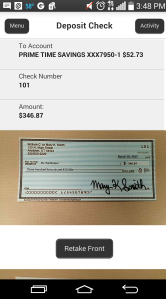Depositing a check
You can use mobile banking to deposit a check into your account using your mobile device's camera.
|
Front of the check |
Back of the check |
|
|
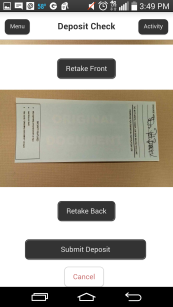
|
To deposit a check
- In the navigation , tap Transactions > Deposit Check. The Deposit Check page appears.
- On the Deposit Check page, , then do the following:
- In the To account list, tap the account that you want to deposit the check into.
- (Optional) In the Enter the check number area, tap to enter the number of the check, and tap Set.
- In the Enter the check amount area, tap to enter the amount of the check, and tap Set.
- Tap Capture image. The Image Capture page appears.
- On the Image Capture page, use your device to take a picture of the front and back of the check, and tap Submit Deposit. Guides on the screen help you align the check for the image.
- Tap Close. The check appears in the Deposited Checks tab in the Activity Center.
Tip: If the image of the check is blurry, you can tap Retake Front or Retake Back to take a new picture.