Linking accounts
Linking accounts held at external financial institutions allows you to manage your finances by seeing balances and transactions all in one place, on any device. Link your credit cards, loans, checking, and savings accounts from other financial institutions one time, and PFM keeps your view updated so you always see accurate balances and recent transactions.
To link an account
- On the Home page, click or tap the Link Account button in the widget bar. Alternately, click or tap the link account icon (
 ) above the first account group or the Link Account tile below the account groups. A list of frequently chosen financial institutions appears.
) above the first account group or the Link Account tile below the account groups. A list of frequently chosen financial institutions appears. - Select a financial institution by either:
- Clicking or tapping the financial institution’s name or logo.
- Typing the name or URL of the financial institution in the Search box. As you type, a list of matching financial institutions appears from which you can select the appropriate match.
- To link an account, provide the credentials you use to log into the online banking system at the external financial institution, then click Continue. If the account requires multi-factor authentication (MFA), you will be prompted to supply the additional information, such as a secure access code.
- All accounts returned are visible by default. Click or tap the Hidden/Visible toggle for each account that you want to hide from the summary of accounts section of the Home page and in the widgets.
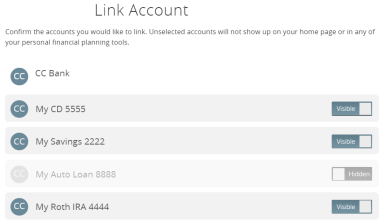
- (Optional) Repeat steps 2 through 4 to link more accounts held at other financial institutions.
- Click Continue.
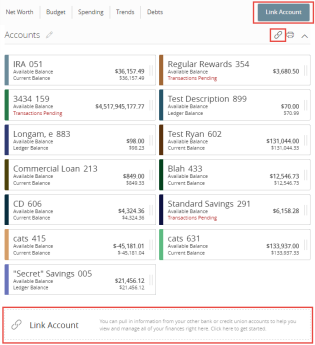
Note: If account aggregation is delayed (for example, due to a slow server), you can continue adding more accounts while aggregation continues in the background.
After you link accounts, they appear in a Linked Accounts group on the Home page, providing a full financial picture. You can reorder and group accounts, as necessary.