Spending
The Spending widget allows you to see a visual representation of how you are spending your money over a period of time. Transactions are categorized based on the same categories used in the Budget widget, but show the percentage of each category as compared to the total.
To view Spending
- Click the Spending/Income toggle to view the Spending or Income wheel.
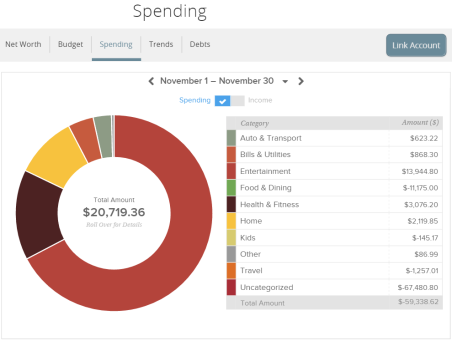
- Change the time frame by changing the date range menu.
- Hover over a section of the spending wheel to see how much you spent in each category.
- To drill down further to see more information, click on the desired section and it will expand out to its own category wheel with a breakdown of your subcategory spending.
- To drill down even further to see the transactions under a subcategory, click the subcategory listing on the right or click the center of the wheel. A transactions overlay appears.
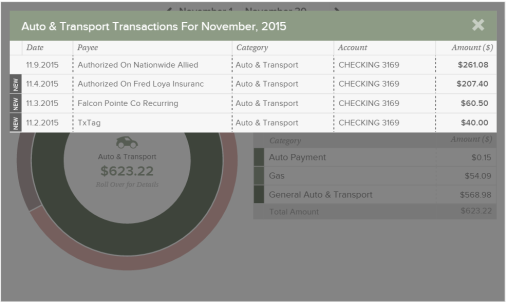
- Click a transaction to view or edit the transaction details.
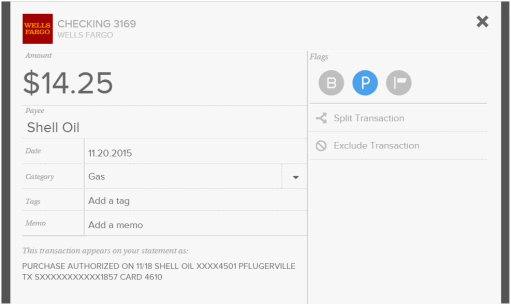
Note: You can select an exact date or date range by clicking the arrows, using the drop-down menu, or selecting from the calendar.
Note: If a certain category spending is less than 3% of your overall spending, it will be placed in the Other category.
Note: You can only edit transaction details on a desktop or tablet, not on a smartphone. However, you can still view transaction details on a smartphone.