Configuring account preferences
You can use the Account Preferences page to configure the following:
- The display name for each account
- The order and organization of the accounts on the Home page
- (Optional) Text banking settings
To configure an account display name
- In the navigation , click or tap Settings > Account Preferences. The Account Preferences page with a list of accounts grouped by type appears.
- On the Account Preferences page, do the following:
- Click or tap the account you want to change.
- Click or tap Online Display Name.
- Enter a nickname for the account, then click the check mark button (
 ). If the account already has a nickname you wish to delete or edit, click the pencil icon (
). If the account already has a nickname you wish to delete or edit, click the pencil icon ( ) next to the nickname. Delete the nickname by clicking or tapping the X within the nickname field. Click or tap the cancel button (
) next to the nickname. Delete the nickname by clicking or tapping the X within the nickname field. Click or tap the cancel button ( ) to ignore changes.
) to ignore changes. - Click the Visible button to choose whether the account is displayed on the Home page.
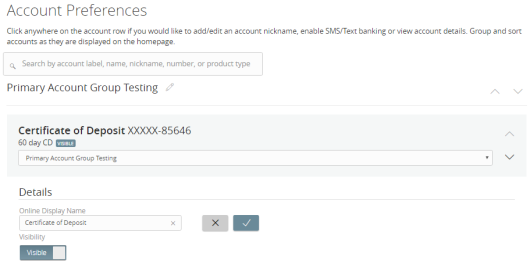
To configure the order that accounts appear in
- In the Account Preferences page, use the up and down arrows to determine the order of each account.