Cash Flow
The Cash Flow tool allows you to view your deposit and spending history and predict future balances. You can add recurring bills and payments with several frequency options, including one-time, monthly, quarterly, and annual payments, and estimate the impact of a new recurring expense on your future available cash.
Note: Your financial institution (FI) has a choice of two providers for Financial Tools: MX or Geezeo. This feature is only available to users with MX Personal Financial Management. To learn more, see Determining your Financial Tools provider.
The first time you open the Cash Flow tool, you are shown suggested recurring expenses and deposits to add as Cash Events.
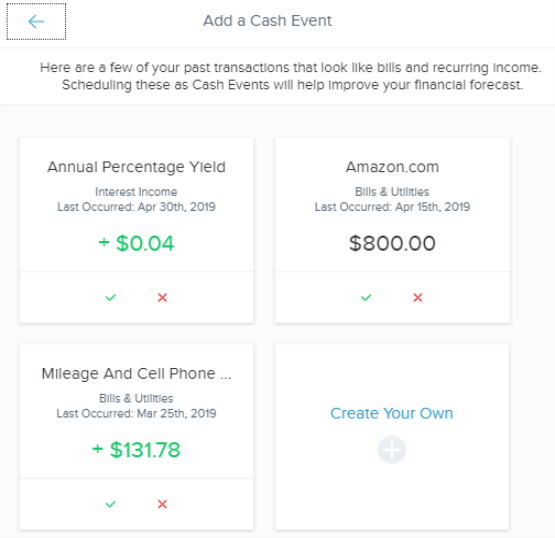
-
Select
 to add the Cash Event, or dismiss it with
to add the Cash Event, or dismiss it with  .
. -
Configure the frequency.
-
Select Save.
After configuring your Cash Events, you can view your available cash based on all accounts and view estimated balances in the near future. The following image shows the parts of the Cash Flow tool. The numbered elements are described below.
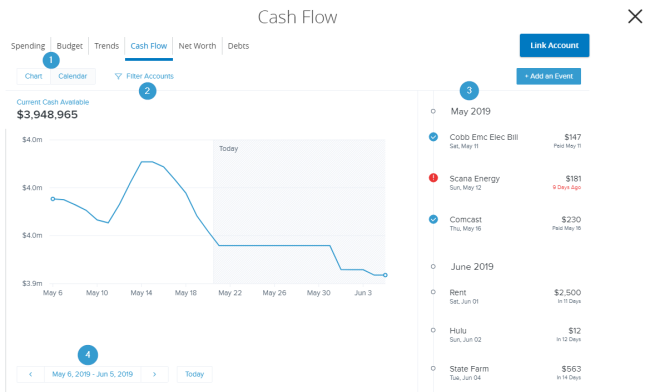
- Switch between Chart and Calendar views.
- Filter the displayed accounts to focus on specific accounts.
- View Cash Events within the currently selected time frame using the timeline. Paid Cash Events are shown with a checkmark, overdue Cash Events with a red exclamation mark, and future Cash Events with a circle
- View Cash Events within a specified time frame.
- Select Add an Event.
- Select Create your own.
- Select either Based on Past Transaction or Start from Scratch.
- Configure the frequency, amount, and other options as needed.
- Select Save.
You can manually change the status of a Cash Event that isn't tied to a transaction.
To change the status of an unpaid Cash Event to paid
- Select a Cash Event from the timeline.
- Select Mark as Paid.
To change the status of a paid Cash Event back to unpaid
- Select a Cash Event from the timeline.
- Select
 and select Undo "Mark as paid".
and select Undo "Mark as paid".
- Select a Cash Event from the timeline.
- Select
 and select Edit.
and select Edit. - Make any necessary changes.
- Select Save.
- Select a Cash Event from the timeline.
- Select
 and select Delete.
and select Delete. - Select either All future events or This whole series.
- Select Continue.