Spending
The Spending tool allows you to see a visual representation of how you are spending your money over a period of time. Transactions are categorized based on the same categories used in the Budget tool, but show the percentage of each category as compared to the total.
Note: Your financial institution (FI) has a choice of two providers for Financial Tools: MX or Geezeo. Before you begin using Financial Tools, determine your Financial Tools provider.
Using the MX Spending tool
- Select the Spending/Income toggle on the right to view the Spending or Income wheel.
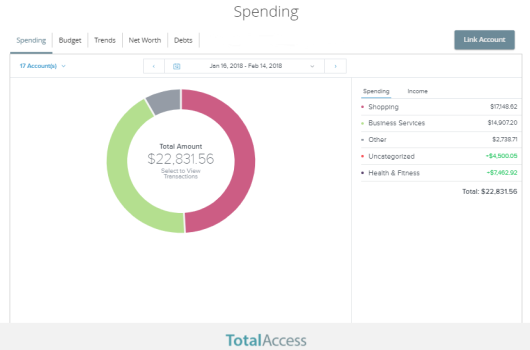
- Change the time frame by changing the date range menu.
- Select Filter Accounts to filter transactions by account. Choose the accounts you would like to view from the drop-down menu.
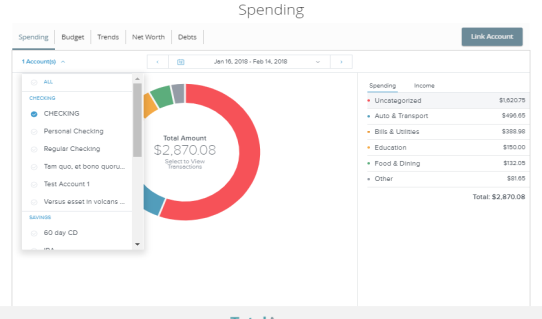
- Select a section of the spending wheel to see how much you spent in each category.
- To drill down further to see more information, double-click on the desired section and it will expand out to its own category wheel with a breakdown of your subcategory spending.
- To see the transactions under a subcategory, select the subcategory listing on the right, or select the center of the wheel.
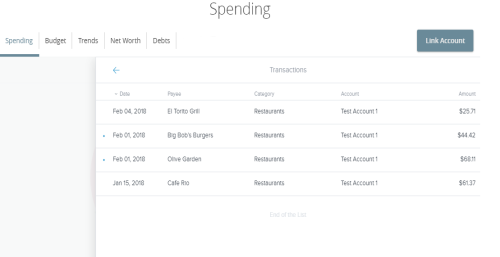
- Select a transaction to view or edit the transaction details.
Note: To choose a specific date range you can select from the calendar, use the drop-down menu, or select the left or right arrow.
Note: If a certain category spending is less than 3% of your overall spending, it will be placed in the Other category.
Using the Geezeo Spending tool
- Change the time frame by selecting a date range in the calendar or using the slider.
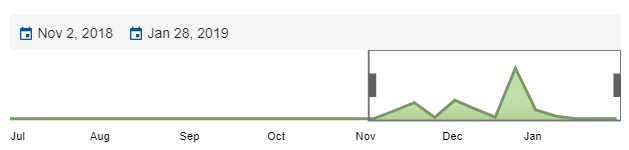
- Select Income to view your income transactions.
- Select a category to view all the transactions in that category for the date range selected.
- Select a transaction to view or edit the transaction details.
- To split a transaction, select the transaction and select Use Split Tag. Enter a category and amount for the split and select Save.