Spending
The Spending widget allows you to see a visual representation of how you are spending your money over a period of time. Transactions are categorized based on the same categories used in the Budget widget, but show the percentage of each category as compared to the total.
Using the Spending Widget
- Click the Spending/Income toggle on the right to view the Spending or Income wheel.
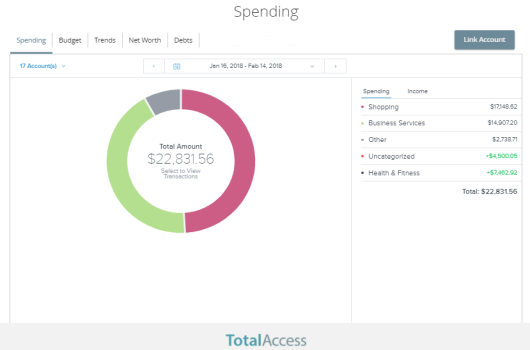
- Change the time frame by changing the date range menu.
- Click on Accounts to filter transactions by account. Choose the accounts you would like to view from the drop-down menu.
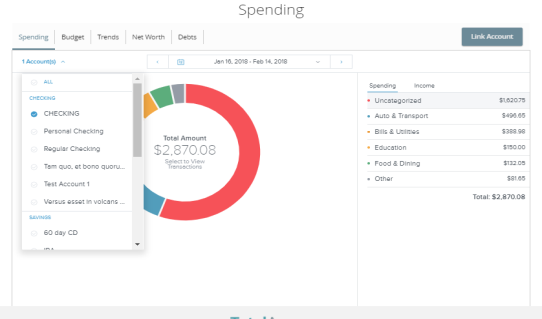
- Click on a section of the spending wheel to see how much you spent in each category.
- To drill down further to see more information, double-click on the desired section and it will expand out to its own category wheel with a breakdown of your subcategory spending.
- To see the transactions under a subcategory, click the subcategory listing on the right, or click the center of the wheel.
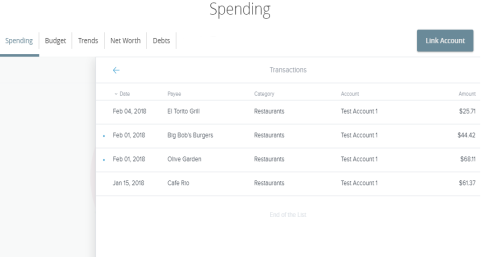
- Click a transaction to view or edit the transaction details.
Note: To choose a specific date range you can select from the calendar, use the drop-down menu, or click the left or right arrow.
Note: If a certain category spending is less than 3% of your overall spending, it will be placed in the Other category.