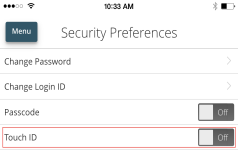Disabling Touch Authentication
If you want to stop using Touch Authentication to log in, you may change the Touch Authentication settings. After changing the settings, you can use a login ID and password to access the site.
The mobile login screen offers all login methods supported by your FI. The last method you used is the one you will be prompted to use again the next time you log in. However, other options are always available on the login page, so you can switch between login methods at any time.
To disable Touch Authentication
- On the Login page, touch the Home button with your enrolled finger. If the Touch ID sensor does not recognize your finger, a message will prompt you to touch the button again. The Home page appears.
- Click or tap Settings > Security Preferences.
- In the Touch ID (iOS)/Fingerprint Authentication (Android) row, click or tap Off to turn off touch authentication. A message appears asking for confirmation.
- Click or tap Yes to confirm the setting.