Ad locations
For each ad set, you can place one or more ads in different areas on various online banking pages. The areas shown in the following graphic include:
- Top—the large banner ad at the top of the page
- Side (medium)—where a medium-size ad appears
- Side (small)—where a small ad appears
- Account tile—where an account tile ad appears
- Text and icon—where a text and icon ad appears
Ad rotation
An end user can be part of the same audience for multiple campaigns that share an ad space (which is different than Campaign prioritization
When this occurs:
- the following ad spaces rotate every 10 seconds:
- Banner
- Side medium
- Side small
Note: The ad spaces that rotate every 10 seconds cannot be swiped. - the following ad spaces rotate upon refresh or at next sign in:
- Account tile
- Text and icon
- Composable Dashboard content blocks
Ad locations by medium
Ad locations (tablet example)
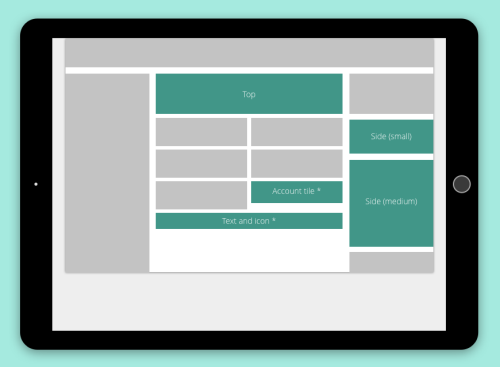
Ad locations (mobile example)
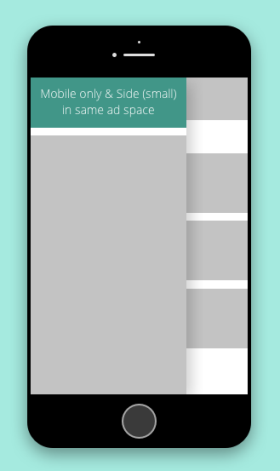
When placing ads, the devices on which an ad will appear are represented as icons within the frame on the page. This figure indicates that a Sidebar (small) ad appears on phones, tablets, and desktops.
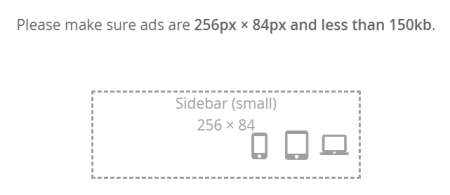
For more information on ad locations, see Ad locations by UUX version.
Applying ads to a campaign
During the Select creatives types step in the campaign builder, you can apply ads to your campaign by:
- Choosing from ads provided by SMART. For more information, see Selecting ads from the library.
- Uploading an ad created for your FI. For more information, see Uploading a new ad and Image recommendations.
- Using ads created by Q2. For information, see Using ads from the End User Marketing Library.