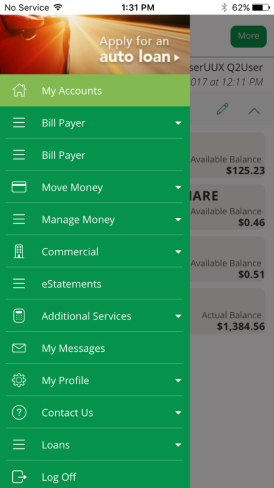Release Notes
This release includes the following update:
Fixes
Campaign builder issues
Previously, when a user added a new audience to a campaign that targeted multiple audiences, they were unable to proceed past the Upload creatives page in the campaign builder. On this page, the Next button was disabled until the user changed one of their ads. When the user reached the Review campaign page, their creatives also appeared for each audience set they included in their campaign.
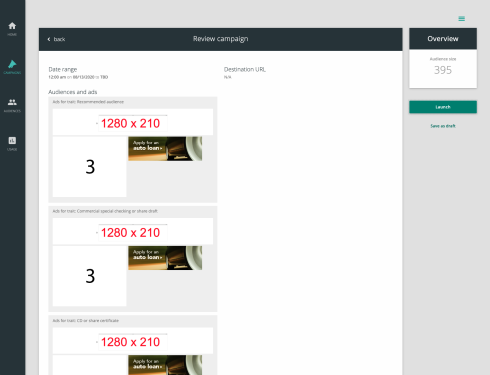
Now, when a user edits a campaign, they can proceed past the Upload creatives page and will only see one set of creatives for their campaign. (ECOM-4042)
This release includes the following update:
Fixes
- Fixed an issue where, when a user downloaded a campaign report, the report contained no data on impressions and clicks. (ECOM-5698)
This release includes the following updates:
Fixes
- Fixed an issue where a validation error caused the Campaigns by User API to fail. (ECOM-5692)
- Fixed an issue where users could not edit the Start date and time for a queued campaign. (ECOM-5080)
This release includes the following update:
What's new
- Updated internal processes to prevent login issues. (ECOM-5519)
This release includes the following update:
What's new
- Updated the custom audience feature to shorten upload times and prevent errors in audience sizes. (ECOM-5400)
This release includes the following update:
Fixes
- Fixed an issue where some conversions were counted multiple times, resulting in inaccurate conversion numbers in campaign reports and CSV extracts. (ECOM-5323)
This release includes the following update:
Fixes
- Fixed an issue where, after a user discarded their edits to a campaign, their changes were still saved. (ECOM-5520)
This release includes the following update:
Fixes
- Fixed an issue where impressions were not recorded when end users viewed ads in browsers. (ECOM-5397)
This release includes the following updates:
What's new
New image size requirements for Banner - Top and Banner - Account tile ads
Financial institutions (FIs) can now display the Banner - Top and Banner - Account tile ads in high resolution across different displays and devices.
To improve user experience, Q2 has increased the image size requirements for the following ads:
- Banner - Top - 1280 x 210 pixels
- Banner - Account tile - 768 x 127 pixels
In addition, FIs can now upload image files up to 500 KB for the Banner - Top ad.
All current campaigns will continue to run ads with the previous image sizes. For future campaigns, FIs must upload image files that meet these new requirements. (ECOM-5244)
Fixes
- Fixed an issue where users could not upload custom audiences if their CSV files included non-printable characters. SMART now removes these characters during processing. (ECOM-5240)
This release includes the following updates:
Fixes
- Fixed an issue where, when a user uploaded a custom audience, duplicate entries in their CSV file caused the audience size to inflate. (ECOM-5200)
- Fixed an issue where clicks and impressions in the graphical report and CSV report were inconsistent. (ECOM-5171)
Q2 SMART 1.6.3
This release includes the following updates:
What's new
- Added survey questions and answers to CSV reports. (ECOM-3961)
- Updated the user interface for survey campaigns to improve user experience. (ECOM-4612)
Fixes
- Fixed an issue where campaigns failed to start or stop. (ECOM-5079)
Q2 SMART 1.6.4
This release includes the following updates:
Fixes
- Fixed an issue where corrupted campaigns prevented other campaigns from starting and stopping. (ECOM-4824)
- Fixed an issue on the Usage tab where, when a user searched for a term that returned no matches, the resulting message displayed an empty string rather than the search term. (ECOM-5081)
- Fixed an issue where survey answers were incorrectly marked as seen. (ECOM-5157)
This release includes the following updates:
Fixes
- Fixed an issue where unanswered questions did not reappear when a user returned to a survey. (ECOM-5029)
Q2 SMART 1.6.0
This release includes the following updates:
What's new
- Added traits based on survey results as options for the Target audience of campaigns. (ECOM-4429)
Fixes
- Fixed an issue where additional ad spaces were selected on the creative types page when the user returned to edit the campaign. (ECOM-4554)
- Fixed an issue where text in the Text and icon - Account tile ad did not wrap and appeared outside of the ad. The ad now expands based on the size of the text. (ECOM-4499)
- Fixed an issue where campaigns did not start or end at the specified time. (ECOM-4092)
Q2 SMART 1.6.1
This release includes the following updates:
Fixes
- Fixed an issue where users continued to see ads for a survey they had completed. (ECOM-4622)
- Fixed an issue that prevented users from adding new products to Q2 SMART. (ECOM-5016)
This release includes the following updates:
What's new
Updated ad carousel timing
Based on FI feedback, the following ad locations have been updated to carousel every 10 seconds:
Desktop and tablet
- Banner - Top (full)
- Banner - Sidebar (med)
- Banner - Sidebar (small)
Mobile
- Banner - Sidebar (med)
In the iOS and Android app with native menu, Sidebar (Mobile) and Sidebar (small) ad locations continue to carousel every 30 seconds.
Additional changes
- Updated the Recommended audience to decrease the variance in audience sizes from day-to-day. (ECOM-4576)
This release includes the following updates:
What's new
Target online banking users with current balance for external products
Added a new feature for FIs with SMART and Contextual PFM that allows SMART ads to target end users based on their current account balance (low, moderate, or high). This new feature is available for external product traits that are selected when creating a campaign. If a user has more than one account in the same product family (such as two savings accounts), the balance for the trait is the total sum of those accounts. (ECOM-3247)
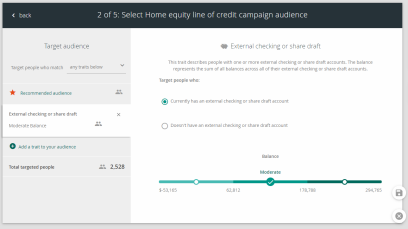
This release includes the following updates:
Fixes
- Fixed an issue where mobile users were unable to close out of the Account Tile ad without restarting the app. (ECOM-3834)
- Fixed an issue where some URLs used for the Mobile only ad redirected to an error page. (ECOM-3838)
- Fixed an issue where, when a user navigated away and back to the Home page, the Account Tile and Side (medium) ads overlapped each other. (ECOM-3934)
This release includes the following update:
What's new
- Minor performance enhancements and/or bug fixes.
This release includes the following update:
What's new
- Minor performance enhancements and/or bug fixes.
Q2 SMART 1.5.6
This release includes the following updates:
What's new
Online Help link
An Online Help link has been added to the SMART app. To access the help, select the Utility menu ( ) in the upper-right corner of the page. Select the Help icon (
) in the upper-right corner of the page. Select the Help icon (![]() ) and then select Online Help. (ECOM-3821)
) and then select Online Help. (ECOM-3821)
Q2 SMART 1.5.6.1
What's new
- Minor performance enhancements.
This release includes the following updates:
What's new
- Performance enhancements and/or bug fixes.
Q2 SMART 1.5.3.1
This release includes the following updates:
What's new
- Performance enhancements and/or bug fixes.
Q2 SMART 1.5.4
This release includes the following updates:
What's new
Microbusiness trait
Microbusiness trait targets people who exhibit behaviors similar to users who own a microbusiness. These users have an above average number of deposits from micropayment processors (like Square, Stripe, PayPal, and Venmo) in the last 90 days. (ECOM-3349)
Central groups trait
Central groups trait allows FIs to target messages to online banking users based on Q2central groups. (ECOM-3113)
This release includes the following updates:
What's new
Campaign builder redesign
Step 1 of the campaign builder now has the Campaign name field. For the campaign builder to move to the next step, the campaign name field is required and must be unique. (ECOM-3140)
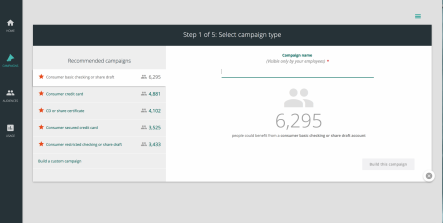
User can select multiple traits at once
In step 2 of the campaign builder, users can now click "Add a trait to your audience." In the modal that opens, users can select multiple traits at once from the various trait tabs to have them added to their campaign. (ECOM-989)
Campaign builder step 3 select ad placement
In step 3 of the campaign builder, users can select one or more ad placements.
Banner - Account tile and Text and icon - Account tile are available to FIs with UUX version 4.3.0.14 and higher. (ECOM-3141)
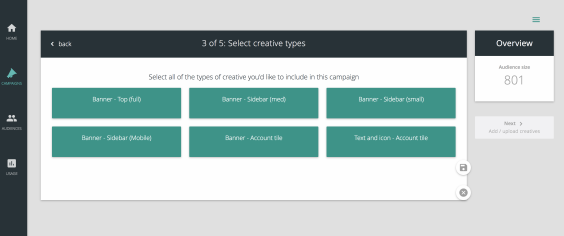
Campaign builder step 4 upload ad images
In step 4 of campaign builder, the ad space placements you selected in step 3 appear. Click in the perforated box to select an image from your library or upload a new ad.
You can then enter alt text for the ad space. Alternative text serves the following purposes:
- screens readers read the text in place of images, allowing the content and function of the image to be accessible to those with visual impairment.
- is displayed in the place of images if the user has chosen to not view images or if the image file is not loaded.
(ECOM-3142)
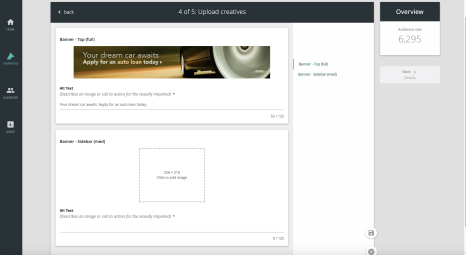
Q2central marketing messages permissions
To access SMART, users will need to have Q2central Rights for COMMUNICATION: ManageMarketing Messaging permission enabled to have a successful login to SMART. (ECOM-3204)
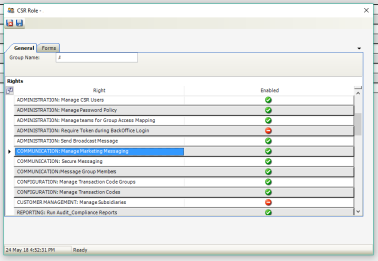
This release includes the following updates:
What's new
SMART spaces: account tile
FIs with UUX version 4.3.0.14 and higher will now have a new space available for messaging. The new space is called account tile and will be available in campaign builder if the UUX environment meets the version requirement. The account tile will appear in UUX on the accounts overview page with the other account tiles. (ECOM-2688)
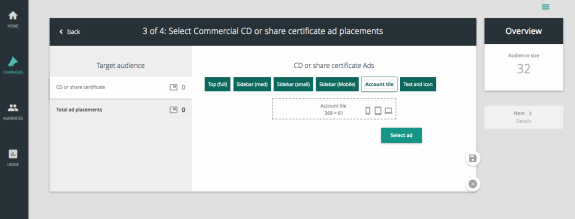
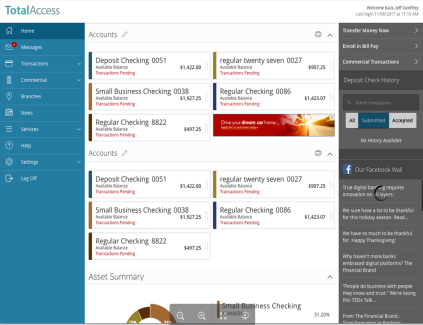
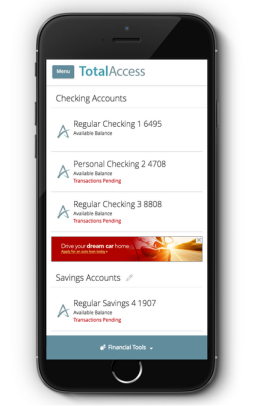
SMART spaces: text with icon space
FIs with UUX version 4.3.0.14 and higher will now have a new space available for messaging. The new space is called text and icon and will be available in campaign builder if the UUX environment meets the version requirement. The text and icon space will appear in UUX on the accounts overview page under the account group. (ECOM-2690)
![]()
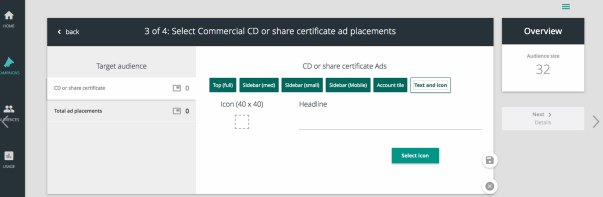
![]()
Additional changes
Prevent resume of campaign with missing elements
If a campaign does not include an audience or creative, SMART will prevent the campaign from launching and place it in a paused state. When a user clicks Resume campaign, SMART will prompt the user to go through campaign builder to add the missing element(s). (ECOM-2905)
URL character length
In step 4 of campaign builder we have extended the URL character length to 500 characters. (ECOM-3008)
Host code added to product tagging
Host code has been added to the product tagging as a unique identifier for tagging FI's products. (ECOM-3085)
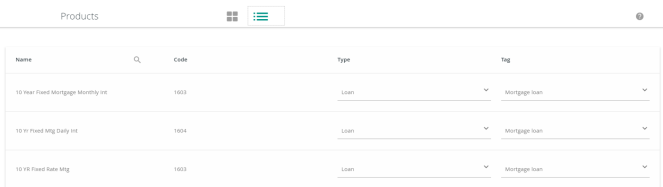
Product tagging update
We have removed the third level of product tagging (descriptors). FIs can use the card view or list view to tag their products. Be advised, for the product tagging to save, each product must be tagged down to the second level (Type and then Tag). (ECOM-2577)
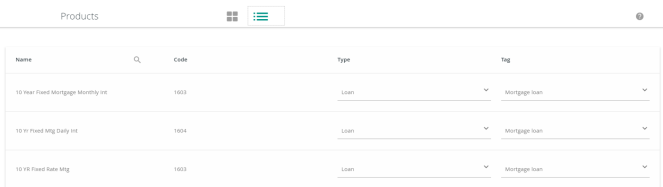
External traits usage reporting
External traits usage reporting displays the account type at a top level and then allows the user to drill down to number of accounts and number of FIs with held away accounts. (ECOM-3002)
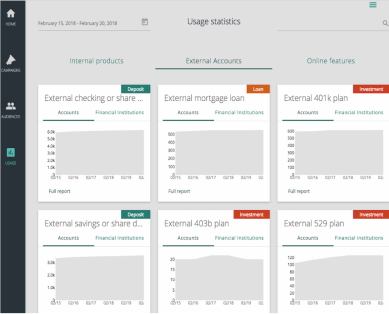
This release includes the following updates:
What's new
Create audiences using external traits—Contextual PFM
External product traits are available in Q2 SMART for FIs that have purchased Q2's Contextual PFM product. This first version of external product traits in SMART allows FIs to target OLB users who have or do not have held-away accounts.
If your FI has Contextual PFM you can access external product traits in step 2 of the Campaign builder by clicking Add a trait to your audience. Then, when the trait modal opens, click External products.
This release includes the following updates:
What's new
Import customer audience success/failure rate
After a user uploads a new audience, SMART displays the number of active online banking users along with a fraction. The fraction numerator represents the number of inactive online banking users, or failed imports. The denominator represents the total number of users attempted, or the total number of identifiers in the uploaded list.
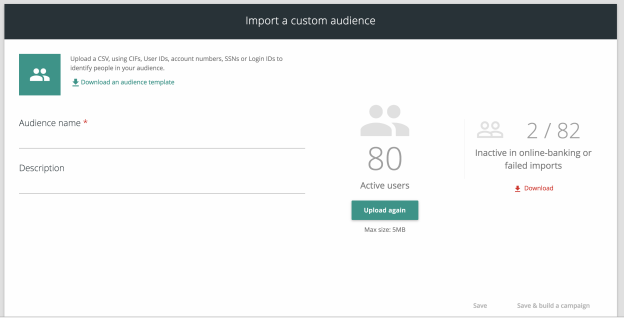
(ECOM-2622)
Campaign results page includes conversions
The campaign results page has Conversions in the right most green box, which replaced product adoptions.
This now gives a more accurate visual of the campaign funnel.
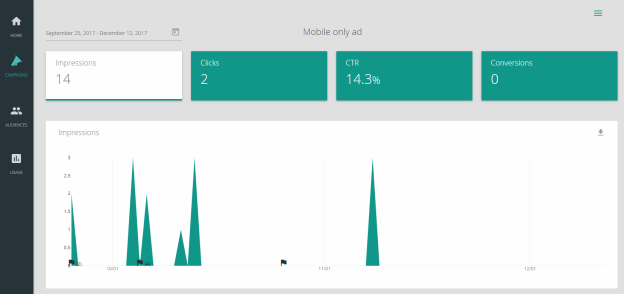
(ECOM-2512)
Review audiences before campaign launches
You can now view an audience before launching a campaign. In the Campaigns page, find the Campaign you want to review and click the More icon ( ). From the More menu, click View Audience.
). From the More menu, click View Audience.
The comma-separated value (CSV) file containing the audience information is ready for download. (ECOM-2703)
This release includes the following updates:
What's new
Product tagging PC multi-select
In the card view of product tagging, PC users can now select multiple, non-sequential products from the Unsorted column by clicking a product, and then holding down the Ctrl-key while you click other products for tagging. (ECOM-2541)
User guide in the application
Users can access the Q2 SMART user guide from the Utility menu ( ) by clicking
) by clicking ![]() > Help Index. This opens the Q2 SMART User guide (PDF) in a new browser tab.
> Help Index. This opens the Q2 SMART User guide (PDF) in a new browser tab.
(ECOM-570)
This section describes new features and enhancements in the Q2 SMART 1.4.0 release of September 2017.
What's new
This release includes the following updates:
Product tagging
Product tagging is now available in the Products page and allows financial institutions (FIs) to map their products into predetermined Q2 SMART product categories. The workflow for Product tagging requires that a product be assigned first to a Type, then a Tag, and lastly a Descriptor. The following shows some examples of how Products might be tagged.
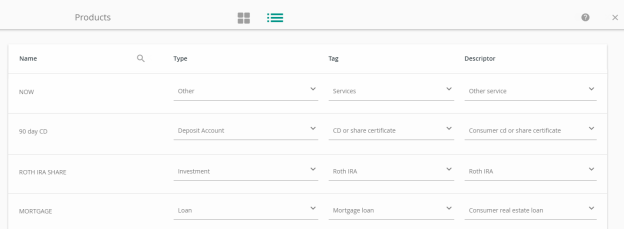
This feature provides two views—List and Card.
To access Product tagging
- Click the Utility menu (
 ) in the upper right corner of the page and select the Tag (
) in the upper right corner of the page and select the Tag ( ) icon to display the Products page.
) icon to display the Products page.
Products page—(Default) Card view
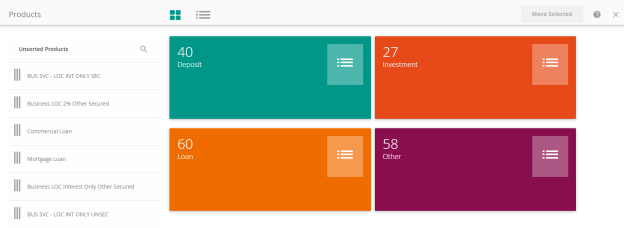
The Products page defaults to the Card view, but you can change views using the View icons at the top of the page.
View icons
![]()
Card view
The Card view offers drag and drop functionality, to easily move unsorted Products into categories. Once Products are moved to Product Type and then Product Tag categories, you will need to add Product Descriptors. Click the Product Tag category and select the appropriate Descriptor from the drop-down list. If you made a mistake, find the product in the list view and re-categorize it.
Product multi select
In the Product tagging UI, you can select multiple items and drag them at once.
To select multiple products for tagging
- Do one of the following:
- Click Ctrl (or Cmd for Mac users) + clicking multiple items
- Click Shift + clicking between the top and bottom items to select all of the items in between
List view
- The List view is made up of Name, Type, Tag, and Descriptor columns
- Name column is the FI’s list of products
- Type, Tag, and Description columns have drop-down lists. Each drop-down selection determines the next column’s available selections in decision tree format.
- The search function uses a text query to search items in the Name column
- Sorting is available for each column in the List view
Products page—List view
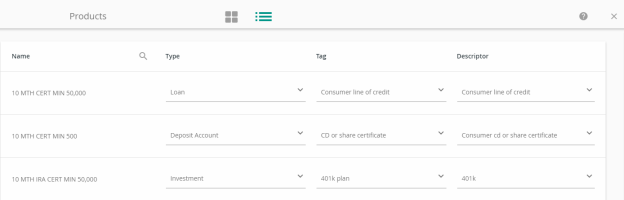
(ECOM-1756, ECOM-1757, ECOM-1835, and ECOM-2057)
Additional changes
Help tutorials
Help tutorials are now available through the Utility menu to assist you with working with UI functionality.
To access the Help tutorials
- Select the Utility menu (
 ) and the Help (
) and the Help ( ) icon.
) icon. - A tutorial box opens, guiding you through the functionality of important UI elements.
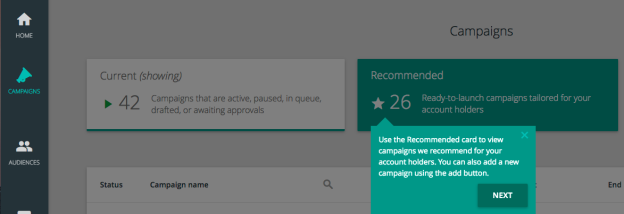
(ECOM-561 and ECOM-2059)
Multiple hover state flags in Campaign Reporting
In the campaign report graph, when multiple events happen on a single day, the graph displays the number of events on that day next to a flag.
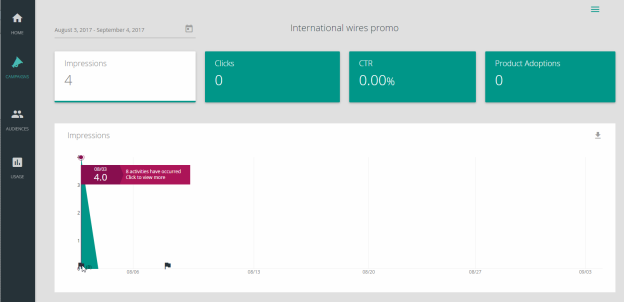
(ECOM-1700)
Mobile only ad space
In step 3 of the Campaign Builder, a fourth ad type has been created for mobile only ads. The new space is called Sidebar (Mobile) and is 256 x 84. Select the Sidebar (Mobile) ad type to serve ads exclusively to mobile devices.
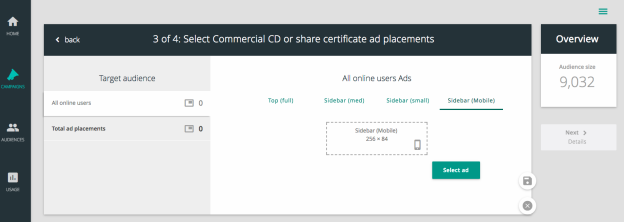
(ECOM-2178 and ECOM-2179)
Reporting enhancements
This release of Q2 SMART includes a number of reporting improvements.
Previously, click-through rates (CTR) had been reported as calculating different numbers on the campaigns page versus what was displayed on the Campaign View Report page. This was because there was a defect in the calendar default section on the Campaign View report page. Now, the Campaign page and the View Report page default to the full length of the campaign. If the campaign is in progress it will default to the start date through today’s date.
This release also includes improvements to impressions and conversion counts.
Impressions are only counted the first time the impression is shown to a user with a unique user ID per page. If the ad carousels through multiple times during a user’s visit to a page, the impression will only be counted the first time on that page. If the user clicks the ad multiple times during the campaign and converts, the conversion will only be counted once.
(ECOM-2188, ECOM-2254, ECOM-2219, and ECOM-2181)
This release includes the following updates:
What's new
Saving changes
If a user clicks the Utility menu icon (![]() ) and then clicks Log off, a message prompts the user to save changes if the user was in the middle of a workflow, such as editing an audience. In previous releases, a user could lose work when logging off during an active workflow.
) and then clicks Log off, a message prompts the user to save changes if the user was in the middle of a workflow, such as editing an audience. In previous releases, a user could lose work when logging off during an active workflow.
Ad library filter
All creative assets previously uploaded to SMART will be present in the "Select your ad" library. If creative has previously been used for a specific type of campaign, that creative will be at the top of the page. All other creative appears in the chronological order it was uploaded.
This section describes new features and enhancements in the Q2 SMART 1.3.0 release provided to a limited audience in June 2017.
What's new
Utility menu
A Utility menu (![]() ) appears at the top of each SMART page. Click the menu to display the following window where you can click Log off to save changes and exit, or click Close to shut the menu.
) appears at the top of each SMART page. Click the menu to display the following window where you can click Log off to save changes and exit, or click Close to shut the menu.
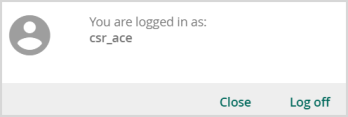
Caution: If you are in the middle of making changes (for example, editing an audience), changes will not be saved if you click Log off. Be sure to complete an active workflow before logging off.
Additional changes
Previewing devices where ads appear
When placing ads, small icons appear for each device (smartphone, desktop, or tablet) that supports the ad.
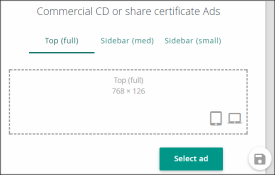
Password reset instructions on Login page
Text was added to the Login page to indicate that FI staff can manage passwords in Q2central.
Campaign report change flags
Users can hover over graphs to display more data. Flags appear on reports to indicate if changes occurred, as shown here.
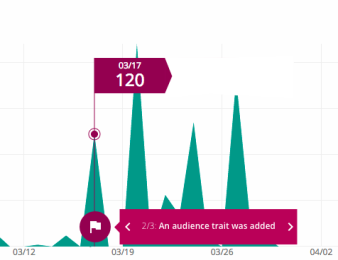
This release includes the following updates:
What's new
Product binary traits appear if user has product
In previous versions, you could select to target end users if they "had ever had" or "had never had" a certain product.
This trait was updated to be more specific, so you can now target users who currently have or do not have a certain product category.
Product trait - Campaign workflow
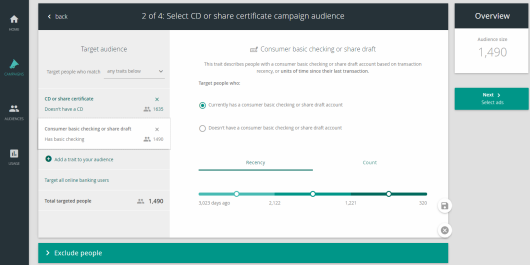
(ECOM-1228)
Product Count trait
Product Count is a new, product-level trait that allows FI staff to target end users with a certain number of any given account type (for example, three auto loans).
(ECOM-1611)
Additional changes
- You are no longer required to enter a destination URL for a campaign. (ECOM-1150)
- Several other minor updates to the UI.
This release includes the following updates:
What's new
Tooltips
FI staff can now view helpful tooltips in hover-text form on certain icons on specific SMART pages. For example, the Status icons in the Campaigns list.
To see a tooltip
- Hover your cursor over the icon to see the tooltip text.
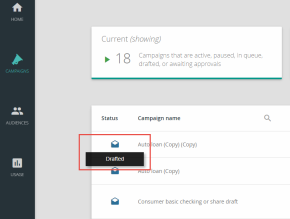
Additional changes
- The version number now appears on the login page.
- Added Save and Cancel buttons to the Campaign Builder workflow.
- Added an Adoptions column to the Campaign Report.
- FI staff can see which individual users were targeted in a campaign and clicked ads. They can also see if users adopted the product category in the time frame of the campaign.
- FI staff can see adoptions in the Campaign Dashboard.
Q2 SMART 1.1.1
This release includes the following updates:
What's new
All products were given new product tags and were re-sorted. The result is a dramatic change in the user interface, which allows the system to provide more specific audience targeting and product recommendations. This also resolves several small issues in the user interface (UI).
Additional changes
- The campaign report now shows end users targeted by a campaign, plus which campaign ad the end users clicked.
- FI staff can now upload larger audiences.
Q2 SMART 1.1.2
This release includes the following updates:
What's new
Individual report view
In the Usage section, you can now see a Full Report with more detailed engagement information about each product category and online banking feature.
Download product and feature Usage Statistics
In the Usage section, you can now download a simple CSV report with the daily engagement numbers in the Individual Report view.
Export Custom Uploaded Audience
In the Audiences section, you can now download custom audience lists that you upload, so you can review the uploaded lists.
Additional changes
- The Campaign Performance page is now the Home page.
This release includes the following updates:
What's new
Usage dashboard
A new Usage tab was added to the left navigation pane. This tab allows you to access the Usage page, which contains an aggregated view of product adoption and feature usage in an easy-to-consume dashboard.
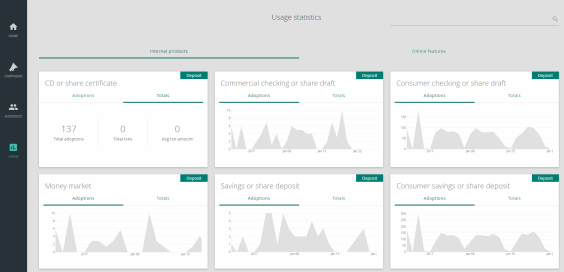
Campaign engagement report
You can now download a detailed report on campaign engagement statistics in a CSV format. This report shows how individual users interacted with ads, sorted by user ID. Each report shows both impressions (that is, the number of times ads were served to a user) and clicks on ads.
To download this report
- Select the Campaigns tab.
- Select More (
 ) next to the desired campaign.
) next to the desired campaign. - Select Export Results.
Campaign adoptions
When you view a campaign report, you can now see the number of product adoptions for the campaign. Adoptions are the number of products adopted within the category of the product targeted by the campaign within the campaign’s timeframe. For campaigns promoting a feature, adoptions reflect the number of times a user engaged with the feature targeted by the campaign.
To view product adoptions
- Complete one of the following:
- On the Campaigns page, select More (
 ) next to the desired campaign, and select View Report.
) next to the desired campaign, and select View Report. - On the Home page, select the Campaign performance view. Then, scroll to the desired campaign card and select Full Report.
- On the campaign report, select Product Adoptions.
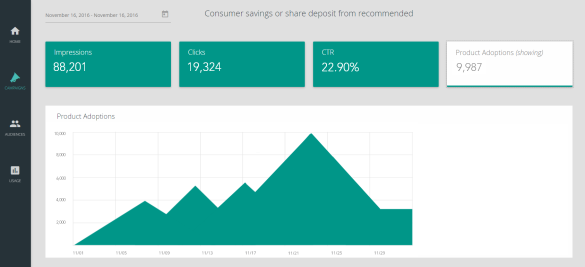
Ad serving
SMART now serves ads to every page in online banking where the targeted ad space is configured. You can target ads in the Top Banner, Side (small), and Side (medium) locations. These locations exist on the Home page, but also exist on other online banking pages depending on how ads were configured during implementation.
Impression tracking
This release includes improved accuracy of impression tracking in the Q2mobility Apps.
Ad rotation
Q2 SMART 1.1.0 contains improved ad rotation. If a user is targeted by multiple ads, the ads will rotate every 30 seconds and count as an impression in both Q2online and the Q2mobility Apps.
Optimized mobile ad space
For Mobile Container 5.2.0 or later, Side (small) ads served by SMART appear in the left slide-out rail instead of the right slide-out rail. Side (medium) ads still appear in the right slide-out rail. If multiple ads target the user, ads will rotate every 30 seconds.
Side (small) ad in the mobile ad space