Usage statistics
You can easily make decisions about which products and services to promote in a campaign by viewing data on the Usage statistics page. The metrics in usage statistics reports may vary based on the product you selected. You can access the Usage statistics page by selecting the Usage tab.
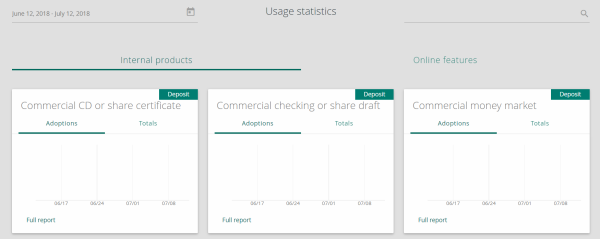
You can use usage statistics reports to measure the following:
- Transactions is the number of transactions that occurred for a certain product.
- Total accounts describes the total number of accounts for a type of product.
- People defines the number of individuals using a product.
- Gross amount defines the total amount of funds currently held in all instances of a certain product.
Usage statistics categories
Usage statistics are divided into the following three categories:
- Internal products—help you determine which products to market based on product adoption within your FI.
- External accounts—help you determine which products to market based on product adoption outside your FI.
- Online features—help you determine which products to market based on product adoption outside your FI.
You can select the tabs at the top of the page to toggle between each category.
Viewing usage statistics reports
The Usage statistics page displays high-level mini reports featuring the graph and totals for each product. You can drill deeper into the data by viewing the full usage statistics report.
Each usage statistics report contains a graph. The graph is dynamically updated as you select various information cards at the top of the page. While the information cards contain a high-level overview of metrics, the graph allows you to drill deeper into the data.
The x-axis of the graph contains the date range or interest rate, and the y-axis of the graph contains either a numeric value or dollar amount, depending on which metric you view.
You can access a specific usage statistics report by scrolling to the desired usage statistics card and selecting Full Report.
For information about exporting usage statics reports, see Exporting usage statistics.